| Name
|
Sets the display name for the folder.
Note:
ProjectWise only supports characters in folder or
work area names that the operating
system supports in file system folder names. You will get a warning if you try
to create a folder or
work area with invalid characters in the
name.
For
legacy reasons,
ProjectWise will let you use the
"\" character in folder or
work area names (it will warn you first,
but it will still let you). If you later try to export such a folder or
work area, two local folders will be
created, with the portion after the
"\" becoming a subfolder of the portion
before the
"\". For example, if the folder name in
ProjectWise is
"DGNS\DWGS", then after export,
"DWGS" becomes a subfolder of
"DGNS" on the file system.
|
| Description
|
An optional description for the folder. If your
user setting
is on, the folder's description will display in
ProjectWise Explorer instead of the folder's
name.
|
| Parent
|
Displays the full path to where the folder will be
created in the datasource. If you are creating the folder at the root of the
Documents root folder, the
Parent field will be blank. If needed you
can click the
Change button to change the location under
which the new folder will be created.
|
| Environment
|
Sets the environment to be used by the new folder.
When the
Create Folder dialog opens, the
folder is set to inherit the environment of the parent folder or
work area. You can keep the inherited
environment or select another from the list. If there are no environments to
choose from, or if you do not need to assign an environment to this folder, you
can set
Environment to
<none>.
|
| (Environment) Description
|
Displays the environment's description, if one
exists.
|
| Storage
|
Used to designate the storage area to be used by
this folder. The storage area is physical location on a server where the master
copies of documents that get placed in this folder will be stored.
Use the
Browse button (...)
to the right of the
Storage list if you need to view disk
usage statistics of the selected storage area.
|
| Owner
|
Sets the user who will be considered responsible for
the management of the folder. When the Create Folder dialog opens, your own
user name appears in the
Owner field by default. If needed you can
click the
Change button to select another user to be
the owner of the folder.
|